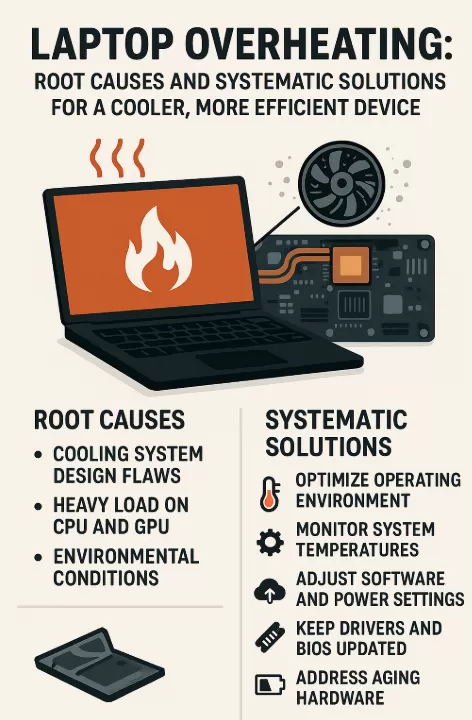Laptop Overheating: Root Causes and Systematic Solutions for a Cooler, More Efficient Device
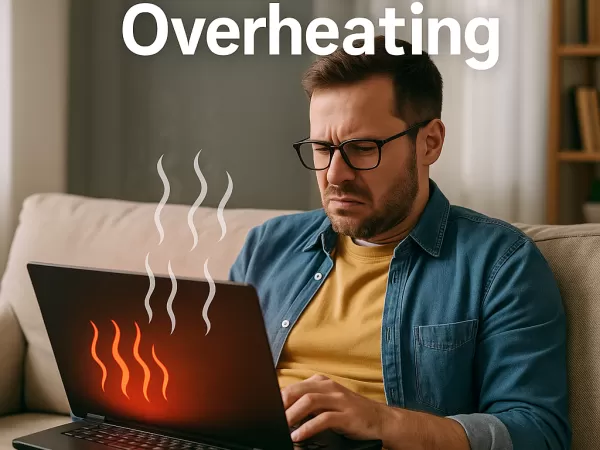
Laptop Overheating: Root Causes and Systematic Solutions for a Cooler, More Efficient Device
Laptop overheating arises from a complex interplay of factors. The core issue often lies in cooling system design flaws—most laptops use compact thermal structures where dust accumulation can block airflow and hinder heat dissipation. When the CPU and GPU operate under heavy loads—such as during video editing or gaming—they generate significant heat. If the cooling module deteriorates or the thermal paste dries out, heat cannot be efficiently transferred to the heatsink.
Environmental conditions also play a crucial role: high ambient temperatures in summer reduce cooling efficiency, while placing a laptop on soft surfaces like beds or sofas obstructs air intake, forcing fans to run at maximum speed. This creates a vicious cycle of “hotter → louder → even hotter.”
On the software side, unoptimized background processes, outdated drivers, or aggressive power modes (e.g., Best Performance) can keep hardware running at high power states, further exacerbating heat buildup.
Systematic Measures to Address Overheating
Optimize the Operating Environment
Place your laptop on a hard, flat surface to prevent ventilation blockage. Use compressed air regularly to clean dust from vents. Every 3–4 months, open the device to inspect fan buildup and replace thermal paste or pads if necessary.Monitor System Temperatures
Tools such as HWMonitor can track CPU/GPU temperatures in real time. If readings exceed 85°C, take immediate action to cool the system.Adjust Software and Power Settings
Switching to a Balanced power plan can reduce power draw. Disabling features like Intel Turbo Boost or AMD Precision Boost helps minimize heat output without noticeably sacrificing performance.Keep Drivers and BIOS Updated
Outdated or faulty GPU drivers can keep the graphics card under unnecessary load, while BIOS updates often include improved fan control logic for better thermal management.Address Aging Hardware
Older systems may overheat due to insufficient memory or battery degradation (loss of more than 30% capacity). Use Task Manager to monitor memory usage and generate a battery health report to assess replacement needs.
Preventive Maintenance Is Key
Perform disk defragmentation monthly, clean the cooling module quarterly, and avoid using the laptop in high-temperature environments. If overheating persists despite these steps, potential hardware failures—such as damaged fans or swollen batteries—should be inspected by professionals.
Conclusion
Overheating not only degrades performance but also shortens hardware lifespan. By combining environmental optimization, regular maintenance, and software tuning, users can effectively control system temperatures. These proactive measures ensure stability, extend the device’s longevity, and maintain an efficient, quiet computing experience—truly achieving “Cool Performance, Endless Creativity.”