Ethernet vs. Wi-Fi for Mac Workstations: Choosing the Right Network Connection
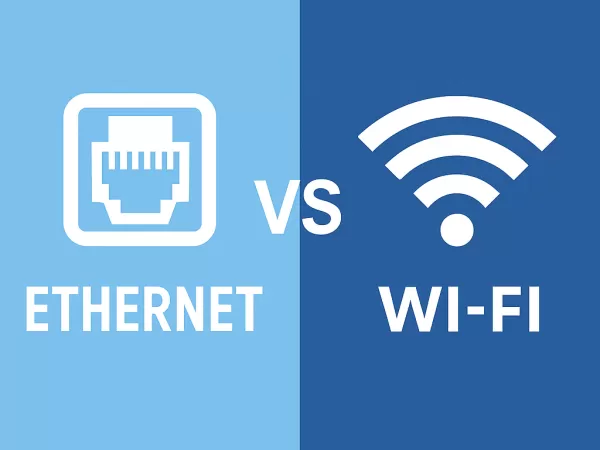
When it comes to building a high-performance Mac workstation, choosing between Ethernet and Wi-Fi remains a hot topic. Ethernet stands for speed and stability, while Wi-Fi emphasizes convenience and flexibility. Which is the better fit for your setup? This article breaks down both options to help you make the right decision based on your specific needs and working environment.
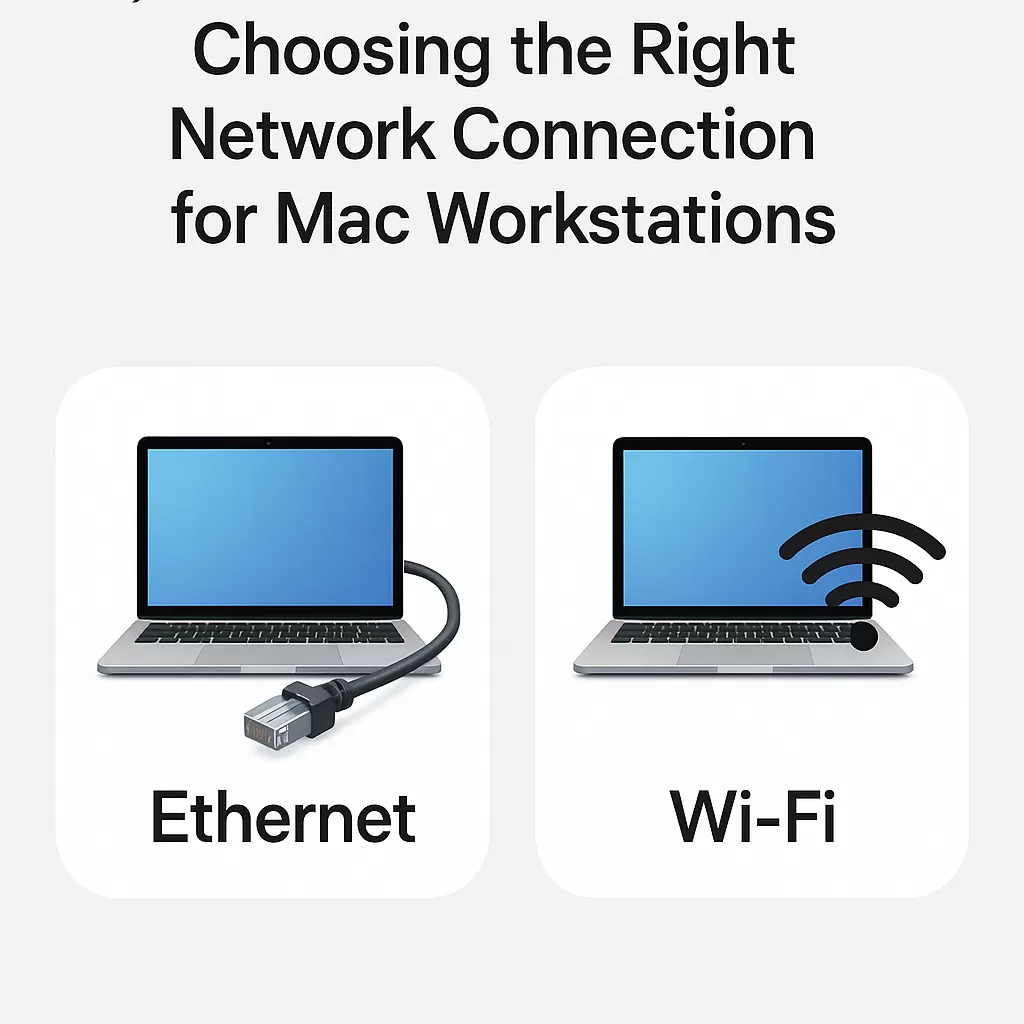
1. Ethernet: The Standard for Speed and Reliability
A Classic Wired Solution
Ethernet has long been the gold standard for fast, stable network connections. Although many modern Mac models no longer feature built-in Ethernet ports, USB or Thunderbolt Ethernet adapters can easily provide wired connectivity.
Key Advantages
High-Speed Data Transfer: Ideal for large file transfers, high-definition video conferencing, and other data-intensive tasks.
Rock-Solid Stability: Unaffected by signal interference, Ethernet ensures consistent connectivity at all times.
Stronger Security: Wired networks are generally less vulnerable to unauthorized access, especially when combined with internal network segmentation or MAC address filtering.
Potential Drawbacks
Limited Mobility: Devices must remain physically tethered to a cable, which can be restrictive in dynamic workspaces.
Complex Cable Management: Managing multiple cables can clutter desks and reduce aesthetic appeal, especially in shared or open environments.

2. Wi-Fi: Wireless Freedom for the Modern Workplace
A Cable-Free Digital Experience
Wi-Fi offers the freedom to connect your Mac workstation without any physical limitations. Whether you're working from your living room or a local café, Wi-Fi allows you to stay online with ease.
Notable Benefits
Maximum Convenience: Say goodbye to tangled cables—move around freely while staying connected.
Lower Setup Costs: No need for extra adapters or wires—just a compatible router and your Mac.
Multi-Device Sharing: Ideal for homes or small offices, Wi-Fi allows several devices to connect at the same time (bandwidth permitting).
Challenges to Consider
Signal Interference: Walls, appliances, or other nearby networks can impact performance.
Occasional Instability: In high-traffic environments, Wi-Fi networks may experience slower speeds or brief disconnections.
3. Making the Right Choice
1. Define Your Priorities
If speed, stability, and secure data transmission are your top priorities, Ethernet is the better choice.
If you value flexibility, comfort, and mobility, Wi-Fi is the way to go.
2. Evaluate Your Environment
In high-density office spaces with many users, Ethernet can prevent signal congestion.
In home or minimalist work setups, Wi-Fi offers a cleaner and more adaptable solution.
3. Check Compatibility
For Ethernet: Make sure your Mac supports USB-C or Thunderbolt and choose a compatible Ethernet adapter.
For Wi-Fi: Ensure your router supports Wi-Fi 6 or 6E for better performance and stability.
4. Setting Up Network Connections on macOS
Ethernet Setup
Simply plug in the adapter and connect the Ethernet cable. macOS will automatically detect and configure the connection—no manual steps needed.
Wi-Fi Setup
Click the Wi-Fi icon in the menu bar, select your network, and enter your password. If issues arise, macOS includes built-in network diagnostics to help you troubleshoot and restore connectivity.
5. Final Thoughts: There’s No One-Size-Fits-All
There's no definitive winner between Ethernet and Wi-Fi—it all comes down to your specific needs. Ethernet delivers speed, reliability, and security, while Wi-Fi provides freedom, flexibility, and convenience. Choose the connection that best suits your workflow and unlock the full potential of your Mac workstation.