Connect Two PCs to Three Monitors: Boost Efficiency with a KVM Docking Station
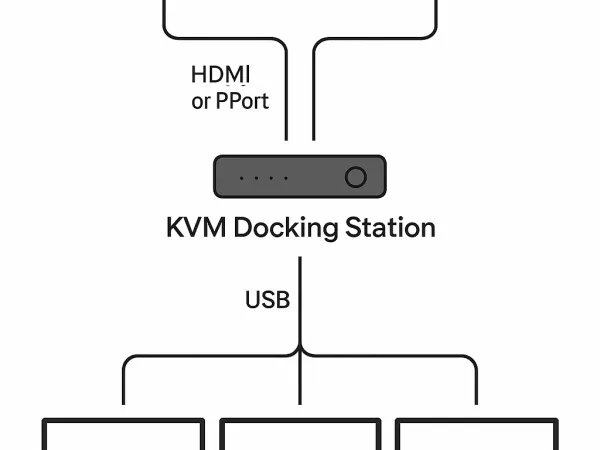
Managing a dual-PC setup can be challenging, especially when you want to connect both systems to three monitors at the same time. For hybrid work, multitasking, or immersive gaming, a multi-monitor setup doesn’t just look impressive—it dramatically improves productivity and user experience.
In this guide, we’ll explore the challenges of connecting two PCs to three monitors and explain how a KVM docking station makes the process seamless.

Common Challenges of a Multi-Monitor, Dual-PC Setup
Cable Management Headaches
Multiple monitors mean multiple cables. Without proper planning, your workspace can quickly turn into a tangled mess of HDMI, DisplayPort, and USB-C connections.Monitor Input Switching
Manually switching monitor inputs between PCs is inefficient and disrupts workflow.Peripheral Control Issues
Sharing keyboards, mice, and other peripherals between two systems often requires unplugging and reconnecting devices—time-consuming and inconvenient.
Why Use Three Monitors for Two Computers?
Enhanced Productivity
Run multiple applications side by side without constant window switching. Perfect for professionals managing reports, dashboards, or data streams.Immersive Gaming
Expand your field of view across three screens for racing games, flight simulators, or any genre that benefits from panoramic visuals.Simplified Dual-PC Control
Easily switch between work and personal PCs while using the same monitor array and peripherals.
Key Considerations Before Setup
Hardware Compatibility
Ensure your PCs support multiple monitor outputs, and confirm the KVM docking station handles the required ports (HDMI, DisplayPort, USB-C).Resolution & Refresh Rate
If you’re using 4K or high-refresh-rate monitors (144Hz or 165Hz), make sure the dock supports them to avoid lag or image quality issues.USB Peripheral Switching
Look for a KVM dock that lets you toggle keyboard, mouse, and accessories at the press of a button.Additional Accessories
Depending on your setup, you may need extra cables or adapters—plan ahead.
How to Connect Two PCs to Three Monitors with a KVM Docking Station
Step 1: Choose the Right KVM Dock
Select a docking station that supports dual-PC input and three external monitors, with 4K@144Hz or higher refresh rate support for smooth visuals.
Step 2: Connect Monitors to the Dock
Use HDMI, DisplayPort, or USB-C to link your three monitors to the KVM dock.
Step 3: Connect the PCs
Plug both computers into the dock’s designated input ports. The KVM dock will detect and allow switching between systems.
Step 4: Connect Peripherals
Attach your keyboard, mouse, and USB devices to the dock for seamless sharing.
Step 5: Power On and Start Using
With everything connected, simply power on your systems. Switch between PCs using a dock button or hotkey—no cable swapping required.
Conclusion
Connecting two PCs to three monitors doesn’t have to be complicated. With the right KVM docking station, you can enjoy a clean, efficient, and powerful multi-monitor setup—whether for productivity, hybrid work, or immersive gaming.
At wfyear, we design docking solutions that simplify complex workflows and maximize your workspace. If you want to streamline your dual-PC setup and unlock the full potential of three monitors, a wfyear KVM Docking Station is the solution you’ve been looking for.